How to Block Ads on Google Chrome
Ads online Google Chrome browser allows you to block ads a couple of different ways.
are becoming more and more intrusive and annoying. There are some things you can do to block them, depending on the browser you are using. The
If you happen to be using the Chrome browser, then you can really fight back and block ads in Chrome and block popups in Chrome by getting an ad blocking Chrome extension.
Google also has a browser setting that will help block certain ads. Let’s take a look at two ways to block ads in Google Chrome.
Block Ads in Google Chrome
There are a couple of ways to block ads in Chrome. Follow the steps below for an ad-free browsing experience.
Method 1: Block Ads From Chrome Settings
Launch the Google Chrome browser from your desktop. The Chrome icon looks like a colored ball with a blue dot at the center. You can find it in your Applications folder on a Mac, or on your Start menu on Windows.
Once the Chrome browser is open click the three-dot icon. This icon is located next to the address bar in the upper-right corner of your browser window. It will open a dropdown menu. Go down to the “Settings” option and click on it.
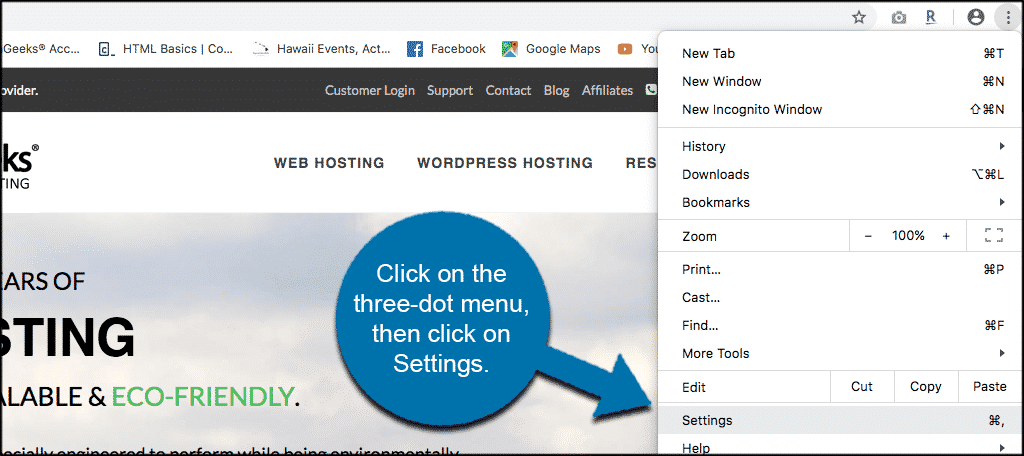
From the Setting’s page scroll all the way down to the bottom until you see “Advanced.” Click on that when you see it and more advanced setting’s options will drop down and be displayed.
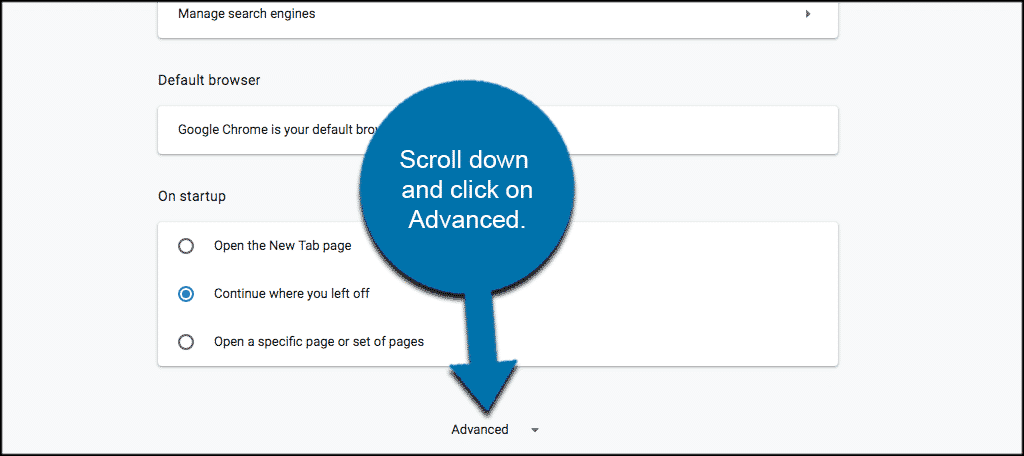
Now that more setting’s options are displayed, scroll down until you see “Site Settings.” You will find it near the bottom of the “Privacy & Security” group of options.
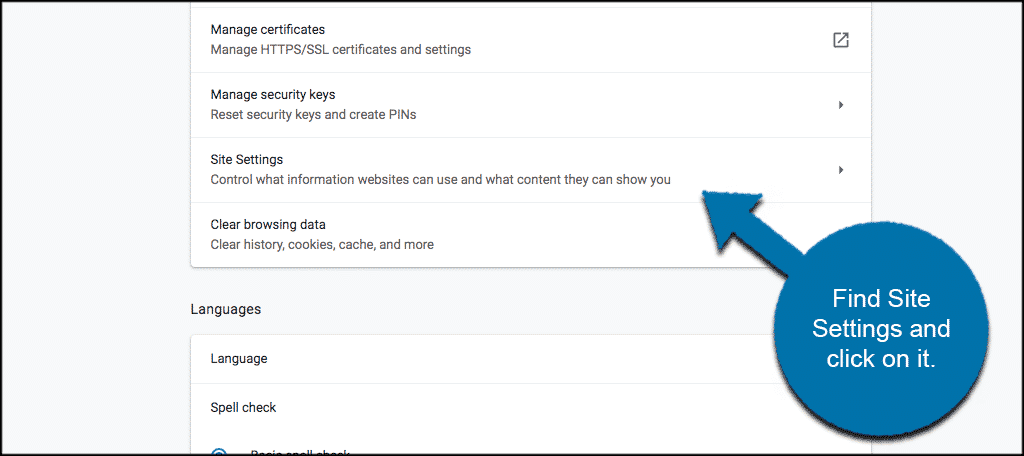
Click on that box and a list of other content setting options will be displayed. You are looking for the “Ads” option. Click on it.
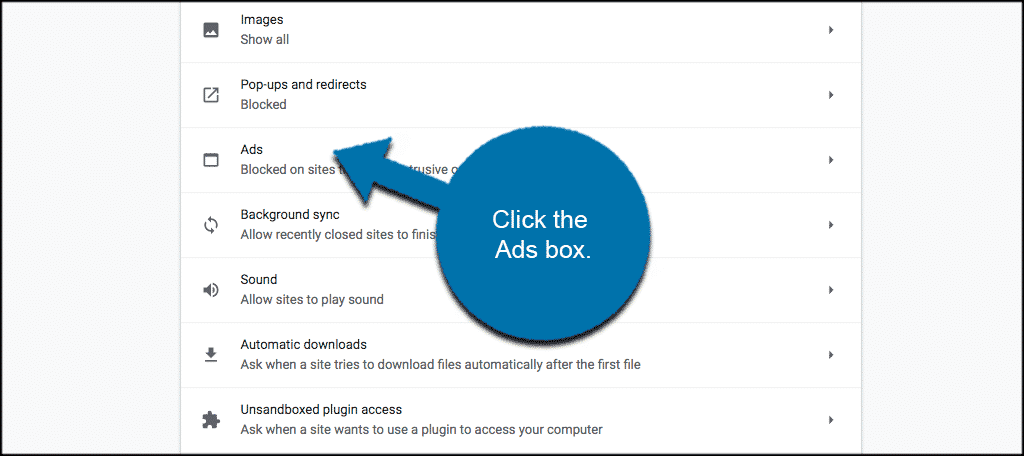
Click on the “Blocked on sites that show intrusive or misleading ads” toggle button to turn it on.
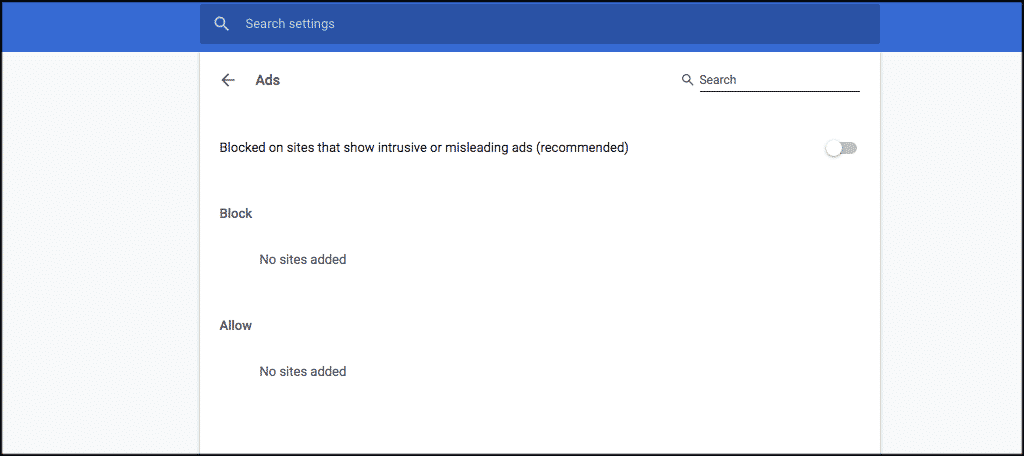
Method 2: Use AdBlock on Chrome Desktop
Launch the Google Chrome browser from your desktop. The Chrome icon looks like a colored ball with a blue dot at the center. You can find it in your Applications folder on a Mac, or on your Start menu on Windows.
Go to the AdBlock site. Go to https://getadblock.com/ in Chrome’s address bar.
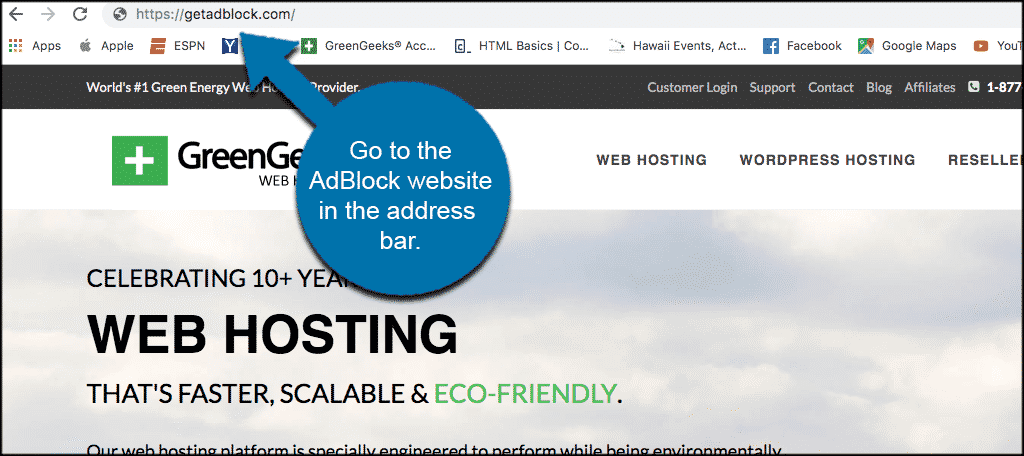
Click “GET ADBLOCK NOW.” This blue button is in the middle of the page. Doing so will take you to your browser’s respective extension installation page.
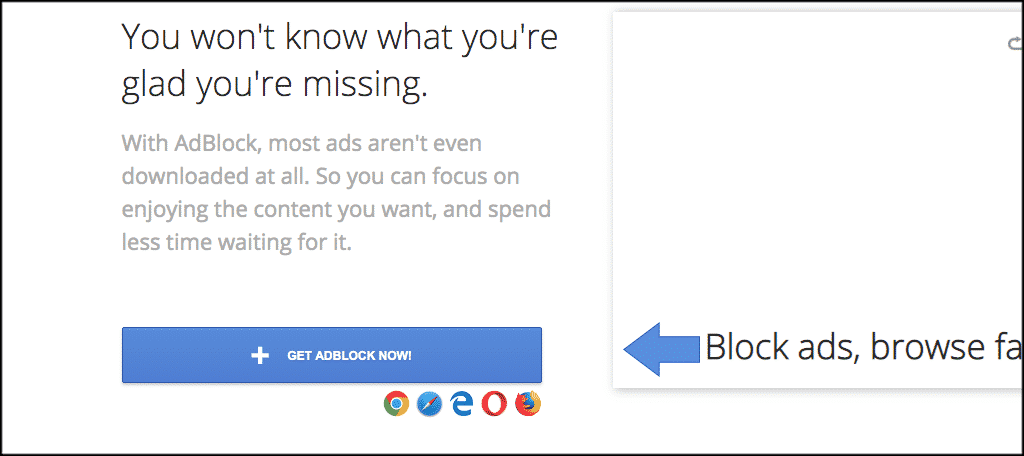
Once on the extension page click on the “Add to Chrome” button to add the extension to your Chrome browser.
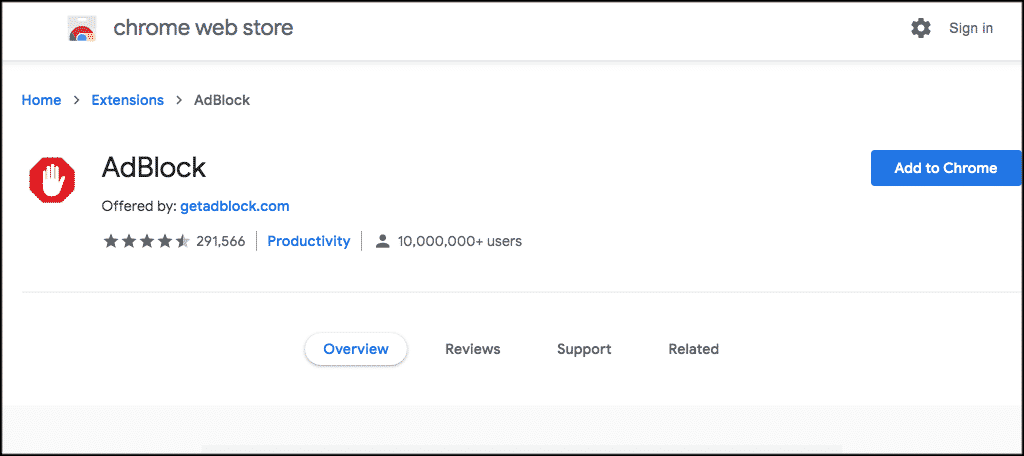
Once the extension is installed you will see a little red stop sign with a hand in it on the top right of your browser. Click on that and in the dropdown menu select settings/options.
Fill in the options and settings how you want and save them. You are now running AdBlocker on Chrome.
Final Thoughts
Google Chrome continues to come out with unique functionality that allows you more and more freedom and control over your browser and how it operates. Now there are two great ways to block ads in Chrome whenever you want. Both work great, it is just a matter of how much control you want overall.
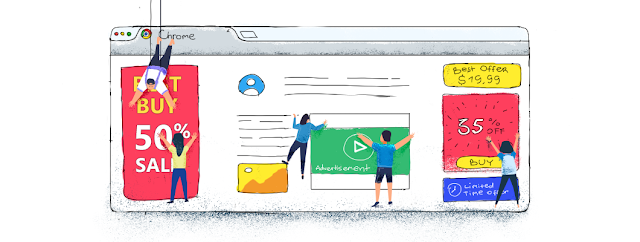




Good job
ReplyDelete